
Linkedin is the best platform to connect with B2B audiences, this is a step-by-step guide on how to use LinkedIn to generate leads
A few years ago, I worked as a sales head for a SaaS-based company. Our focus market was the US and Singapore targeting a niche set of audiences.
I had a small team of inside salespeople – one covering the Singapore market and the other covering the US. Initially, we focused on Singapore because of accessibility and travel reasons.
We laid out a simple objective for the salespeople to set up meeting with prospective customers so that our Product Head could travel to Singapore and meet them. During the first quarter, we could not set up a single meeting. The pressure was mounting, Investors are keen to see at least some traction and a healthy pipeline, and we were under pressure to line up meetings.
The next month our Product Head landed in Singapore,
This time, we booked full three-day meetings with our target audience in Singapore.
How
We used LinkedIn to schedule meetings,
Here, I will share the best practices of how we were able to book meetings – no fluff, no viral elements, just the pure marketing effort that will work for everyone.
This is a step-by-step guide on how to use LinkedIn, from building your LinkedIn page to effectively generating leads and possibly building your personal brand.
Even if you have a dormant page, follow these instructions, and you will find some useful tips ;
First things first,
For whom does LinkedIn work?
LinkedIn is a strict platform for working professionals. So, you will find all types of professionals from Junior to CEO-level executives. If your organization is selling to another company, then Linkedin is the right platform.
If you are B2C and looking for individuals, LinkedIn may not be the right place unless you are a personal coach or something like that.
Step-1
Setting up a profile page :
The profile page is the most important asset on your LinkedIn page. Create a profile page with a clear headshot photo of yourself. Experts suggest that good profiles have professional-looking, smiling photos, so avoid casual-looking photos. Create a profile banner using Canva.com.
In the background banner have clear caption messages and let the audience know about your business. A clear minimalist design is appreciated by the LinkedIn audience.
a sample banner is given here ,
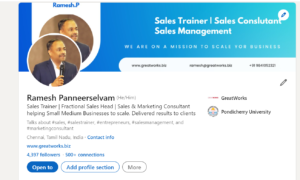
Step- 2
The title:
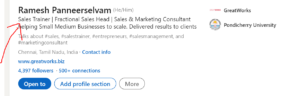
People search and find you using your title only. This is like SEO for a website. If your target audience is searching, LinkedIn will give suggestions based on your title keyword. Carefully plan the keywords on what title your target audience will search for. For example, if you are a director of your company and your target audience is IT Heads, then keep an extended title like IT Director. This will help for two reasons:
- LinkedIn will give connection suggestions based on your title, it will throw Director level connections
- It will help in peer-to-peer level connections
Choose from the dropdown suggested by LinkedIn rather than creating your fancy title. For example, if your target audience searches for recruiters in Chennai, then have that in the title keyword and also mention similar ones. About six to seven words will be fine. Now your basic profile is ready and will be displayed,
Now go and click on the “Add Profile Section” which has your education-related details. Provide the highest education and a reputable college. If you have done engineering at ABC Engineering College under Anna University, choose to give Anna University. This will help LinkedIn show profiles of people who studied at Anna University. LinkedIn is not like Facebook, so try to establish a wider network.
There are other details like your work history, skills, etc. In the Work location, provide the business area. Even if you are from Tenkasi, if your current location is Chennai, and your target customers are from Chennai, provide Chennai so that LinkedIn will show you people from Chennai.
Once you complete your profile section, you will see “Creator Mode” a new feature introduced in LinkedIn. Click this on and select five important #hashtag topics that are relevant to you and will impress your audience. For example, I clicked on #salestraining. This hashtag will help LinkedIn show topics relevant to my hashtags.
About me section:
This is the place where you write about yourself in length, bringing out your professional image,. A word of caution: still, you are on a personal profile page, so don’t talk about your company too much.
How to build connections in the right way :
If your target customers are Finance related people then build a network of Chief Finance officers, GM finance, etc., and accept or give connections only to finance domain-related titles. Don’t accept a connection coming from an HR executive.
Mixing up all titles spoils the plans of using LinkedIn for lead generation purposes, so be strict here. If your business needs a different target group, then create another profile to target those connections.
Linkedin will give you connections suggestions based on the following parameters:
People with
- similar titles
- from your college or university
- From your locality (for example people living in Chennai )
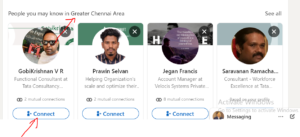
LinkedIn will help to create two types of connections:
- Connections
- Followers
What is the difference between connections and followers:
Connections: You accept or request connections with your target audience, with whom you want to do business and develop potential relationships. They will be your 1st-degree connections and they will see all your posts and activities.
Followers: will automatically follow you so that they can see all your posts but you will not be seeing their posts unless you follow them.
How to build connections with high-potential contacts:
Your potential contacts may not accept generic connection requests. You need to show some serious intent. While sending a connection request, send a personalized message which has a good chance of accepting the request
A sample message is given below; use a similar one:
Hi [first name],
I noticed we both are from the automobile industry, and I hope we may have an opportunity to collaborate. I’d love to add you to my professional network
Please accept my connection request
Regards
<Your name >
How to find contacts on LinkedIn? There are a few ways to do it.
One way is to type the person’s name plus “LinkedIn” into Google search. This will often show you the person’s LinkedIn profile and allow you to view his profile. Another way is to use LinkedIn’s search options to narrow down your contacts based on specific criteria.
LinkedIn’s native search allows you to filter by
- Location,
- Industry, and
- Company size.
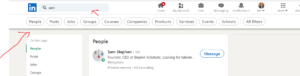
By using these filters, you can pull up a list of potential contacts who meet your criteria. For example, you could narrow down your search to people who work at companies with 5000+ employees. This can help you generate a lot of leads quickly.
Once you’ve found someone you want to connect with, click on their profile to see their contact information. If they haven’t blocked, their contact information will be listed on their profile. Even, if their contact information is blocked, you can still find their email address using tools like
www.hunter.io and
These tools will sync with your LinkedIn account and allow you to extract their email address.
These are just some of the basic features of LinkedIn that can help you build a stronger network and generate leads. LinkedIn also offers advanced features for searching for jobs, finding passive candidates, and connecting with anyone using paid versions like Sales Navigator.
Still wondering how to start your LinkedIn journey or need some extra help getting started, consider reaching out to GreatWorks Consultants. We offer expert support to help you make the most of LinkedIn and grow your business.
Click “Contact Us” to get in touch!

Hello Mr. Ramesh
Very useful article.
Thank you so much for sharing.
Raj